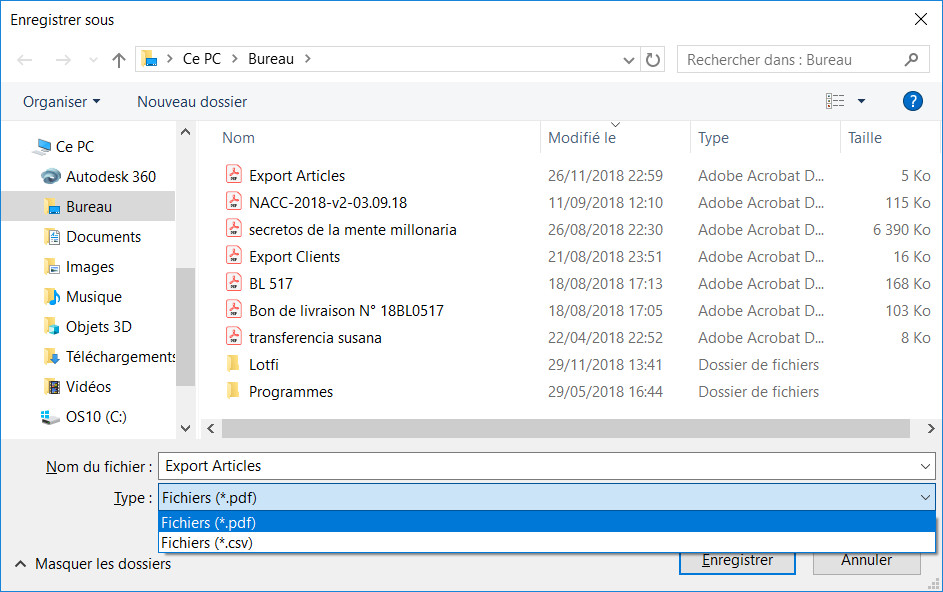Article Management
Commercial Management / Articles
Use this window to create, view, edit or delete article records. It displays the list of articles of the company.
Sort the list
By clicking on the column headers you can sort the articles in ascending or descending order according to the reference, designation, family, brand, model and stock status.
• Add a new article.
• Edit an article's data.
• Duplicate an article.
• Delete an article.
• Enter the inventory of an article.
• Manage brands.
• Export the list of articles with their stock status.
• Article stock.
• Projected stock of the article.
• Article prices.
• Article commercial.
• Sales and purchase statistics.
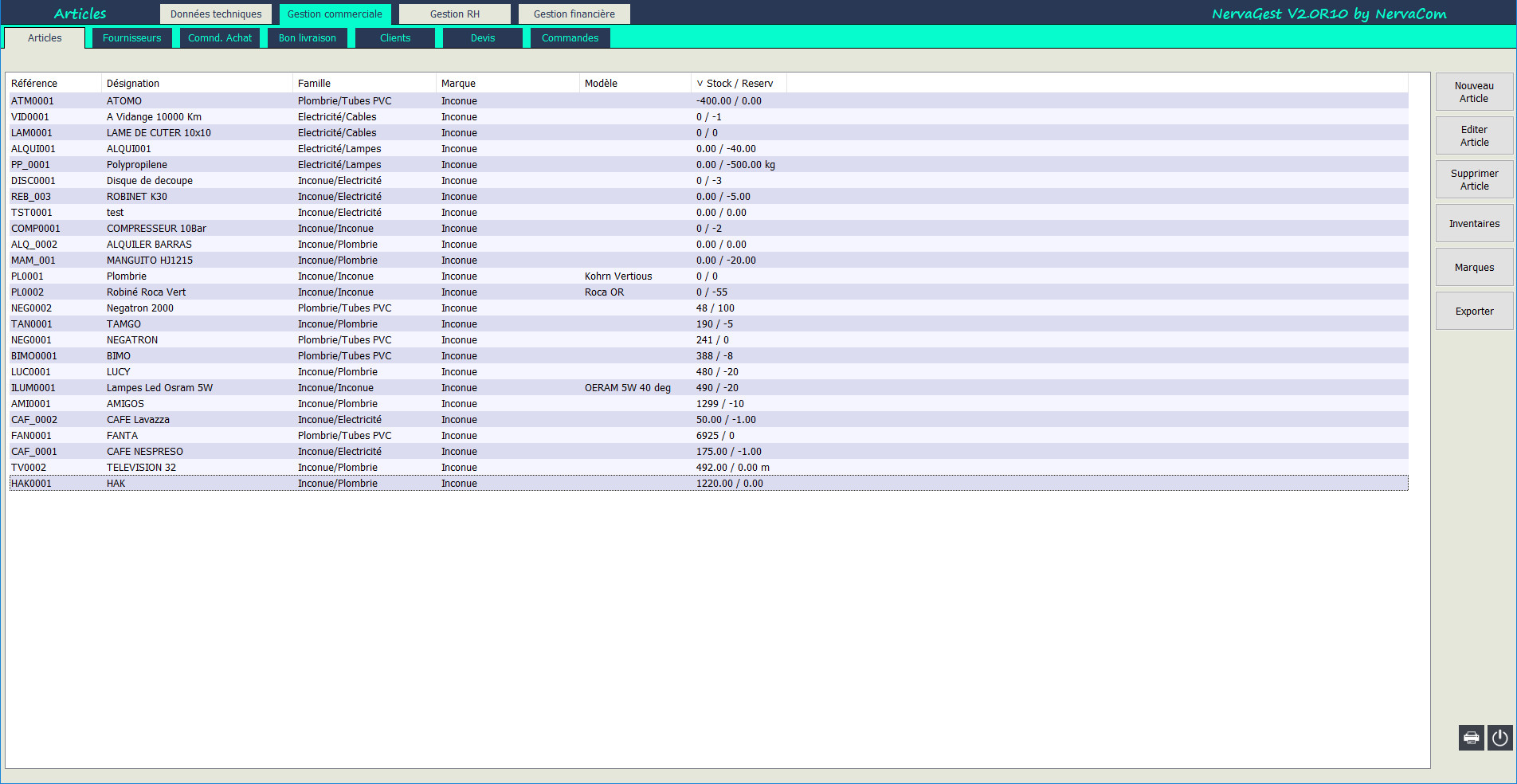
Add a New Article.
Commercial Management / Articles / New Article
To add an article, click the [New Article] button on the right sidebar.
A blank article form is displayed with 4 panels: Identification, stock levels, selling prices and rental prices.
Identification:
Stock Levels:
Selling Prices:
Rental Prices:
Fill in the panels of the Article window:
Click OK.
The Article window closes.
The new article appears in the list of articles.
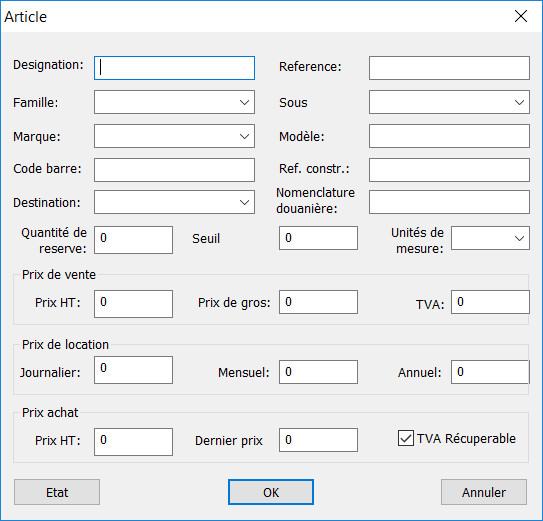
Edit an Article's Data.
Commercial Management / Articles / Edit Article
To edit an article
In the list of articles, select an article.
In the right sidebar, click [Edit Article].
Alternative: double click on the article line in the list.
The article form is displayed.
You can edit all fields.
Click OK to save the changes.
The list of articles will be updated.
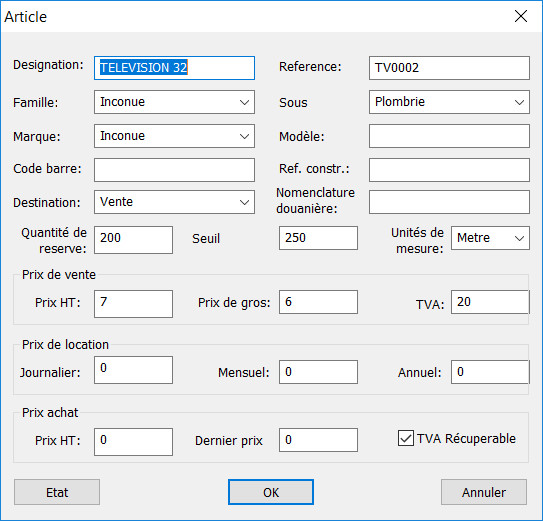
Duplicate an Article.
Commercial Management / Articles / Duplicate Article
To create a new article by copying the data from another article.
In the list of articles, select an article.
In the right sidebar, click [Duplicate Article].
The form of a new article is displayed with the data of the previously selected article.
You can edit all fields.
Click OK to create the new article.
The list of articles will be updated.
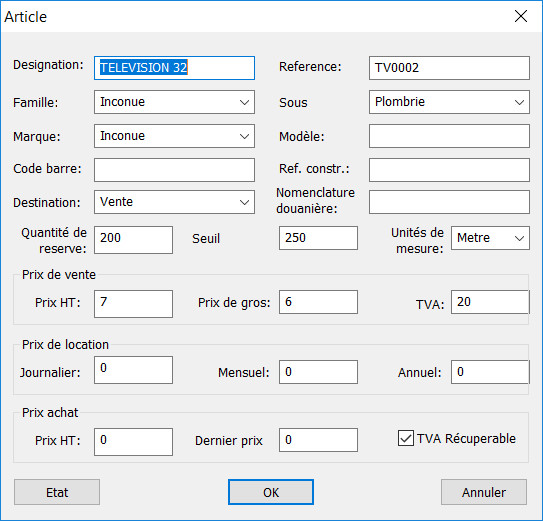
Delete an Article.
Commercial Management / Articles / Delete Article
In the list of articles, select an article.
In the right sidebar, click [Delete Article].
A deletion confirmation dialog is displayed
The article is removed from the list.
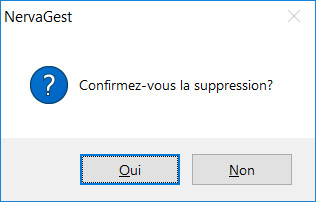
Enter the Inventory of an Article.
Commercial Management / Articles / Inventory
Run NervaGest.
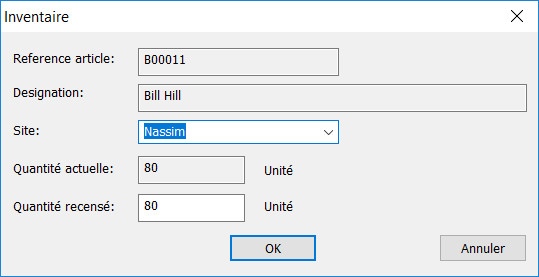
Manage Brands.
Commercial Management / Articles / Brands
Add a brand.
Edit a brand.
Delete a brand.
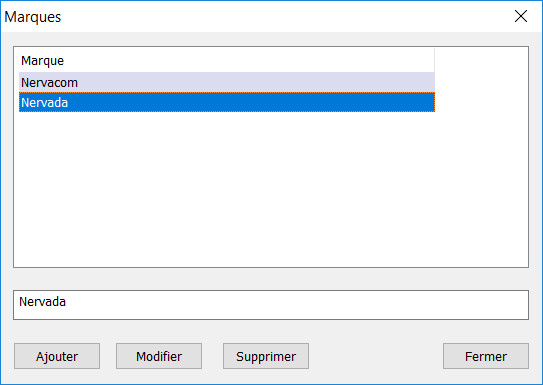
Export the List of Articles with Their Stock Status.
Commercial Management / Articles / Export
You can export the complete list of articles as a PDF or Excel CSV.
In the list of articles, click [Export] in the right sidebar.
A dialog will appear asking you to specify the path and file name under which you want to save the list and will ask you to specify the format: PDF or CSV.