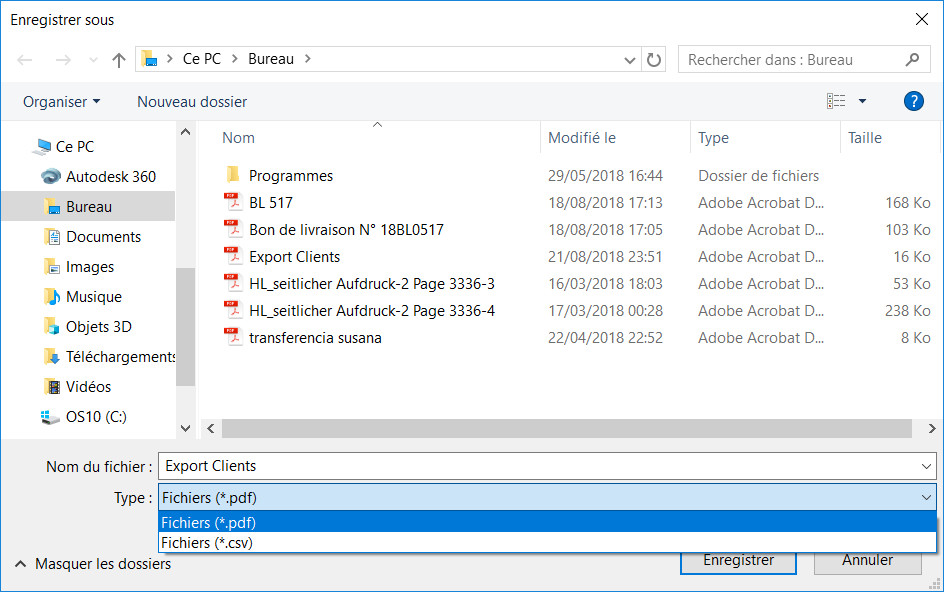Supplier Management.
Commercial Management / Suppliers
The Suppliers function is only available if the logged-in user has access rights to Commercial Management.
The Suppliers window allows:
• Add a new Supplier.
• View / Edit a Supplier.
• Delete a Supplier.
• View a Supplier's status.
• Export the list of Suppliers.
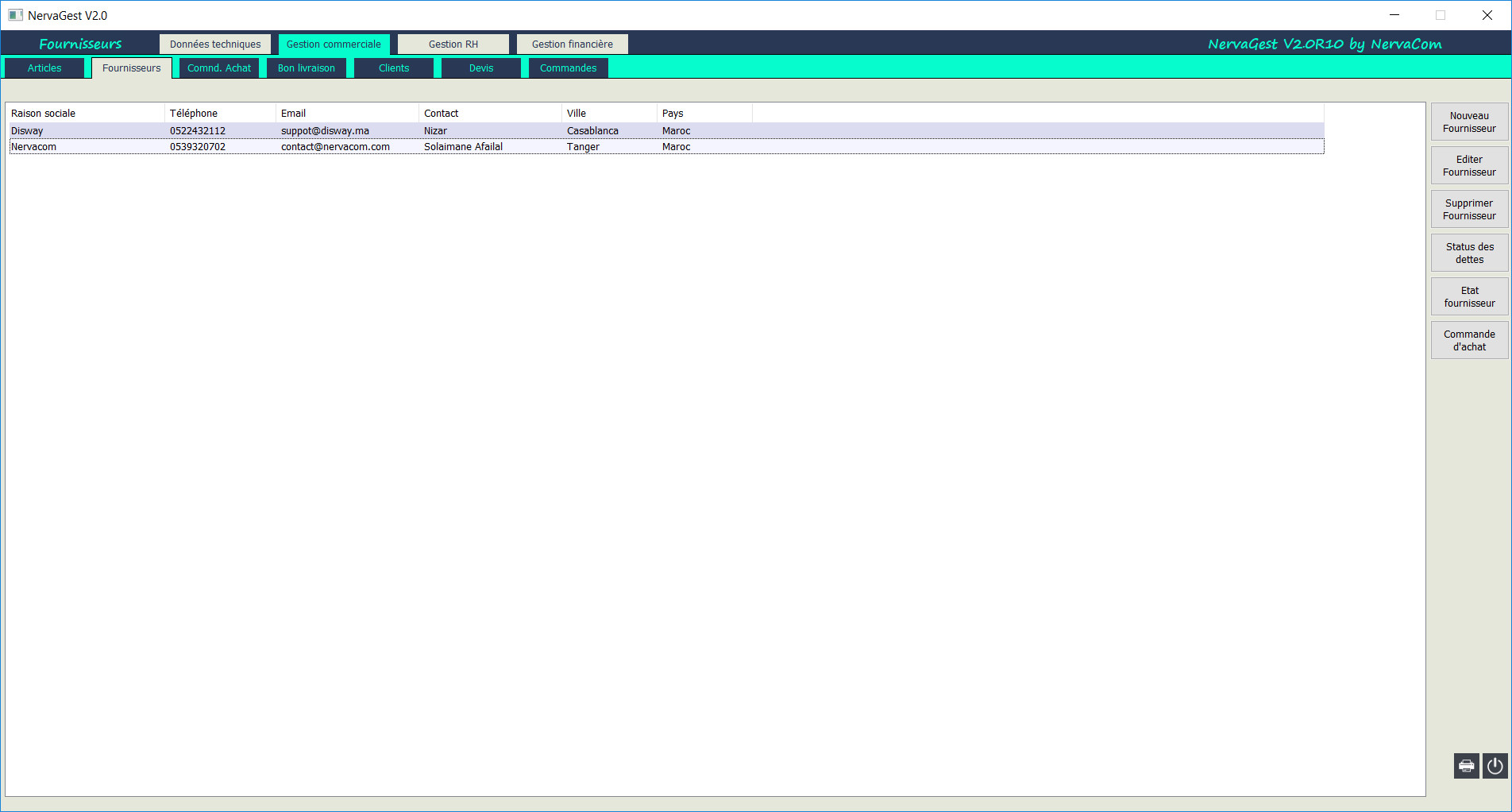
Add a Supplier.
Commercial Management / Suppliers / New Supplier
To add a supplier, click the [New Supplier] button in the right sidebar.
A blank supplier form appears with 4 panels: identification, commercial contact, accounting contact and banks.
Identification:
Commercial Contact:
Accounting Contact:
Banks:
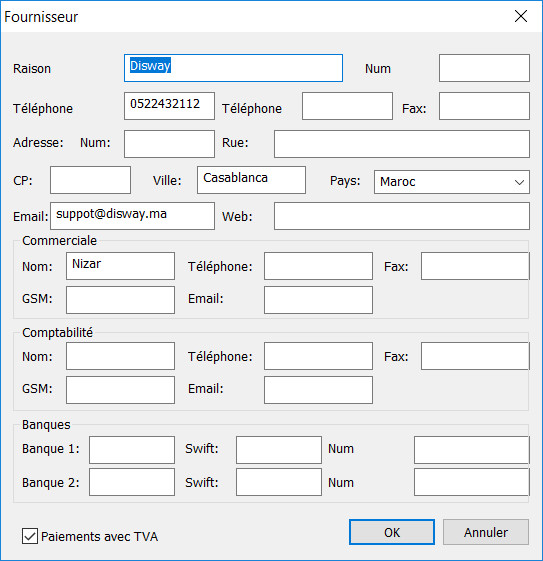
View / Edit a Supplier.
Commercial Management / Suppliers / Edit Supplier.
To edit a supplier, click the [Edit Supplier] button in the right sidebar.
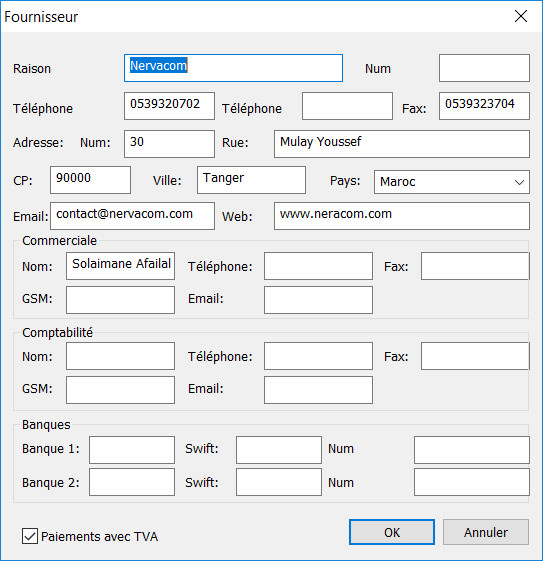
Delete a Supplier.
Commercial Management / Suppliers / Delete Supplier
To delete a Supplier, select the Supplier to delete and click the [Delete Supplier] button in the right sidebar.
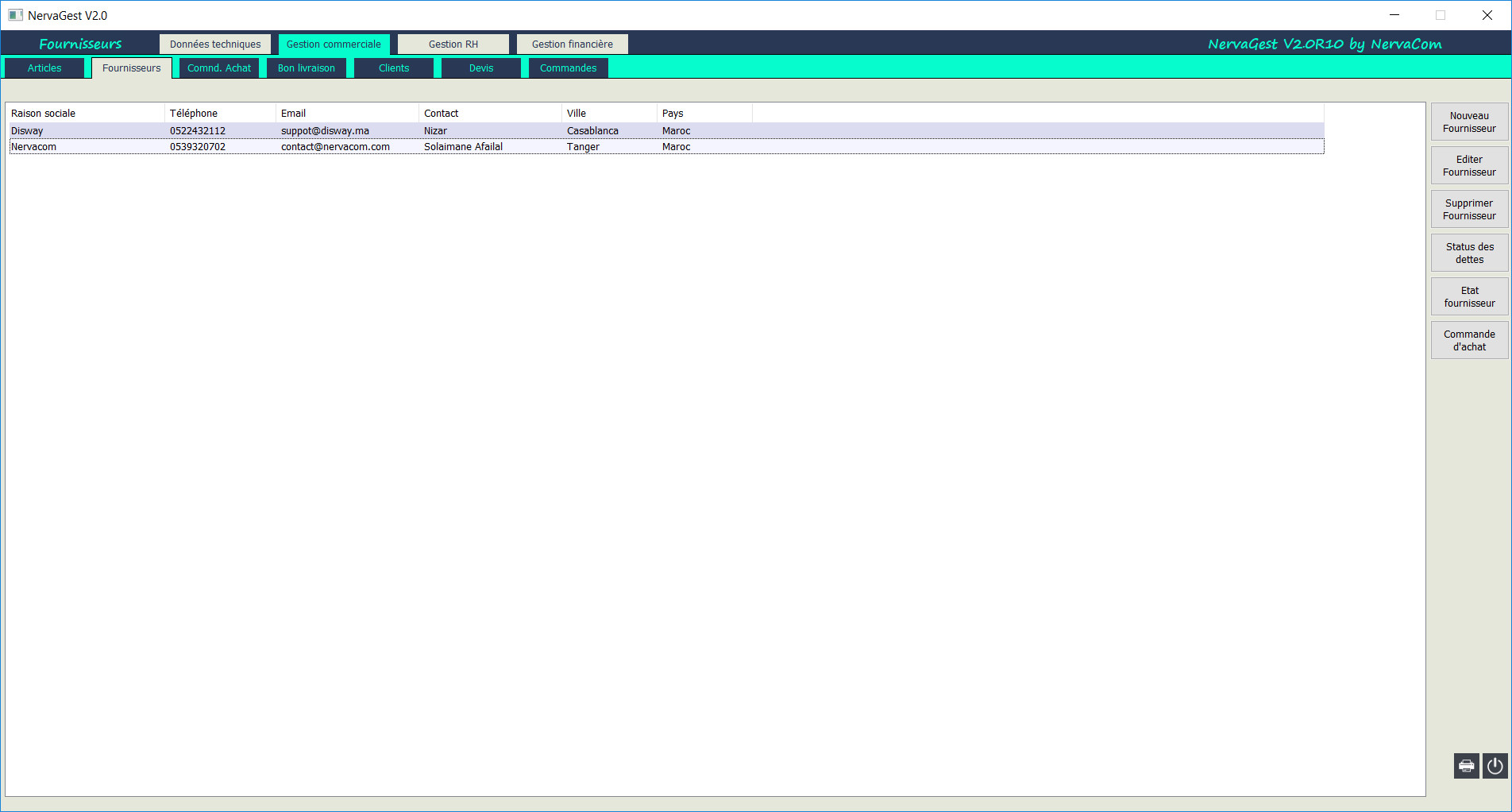
View a Supplier's Status.
Commercial Management / Suppliers / Supplier Status
To view the status of orders and purchases from a Supplier, select the Supplier to view and click the [Supplier Status] button in the right sidebar.
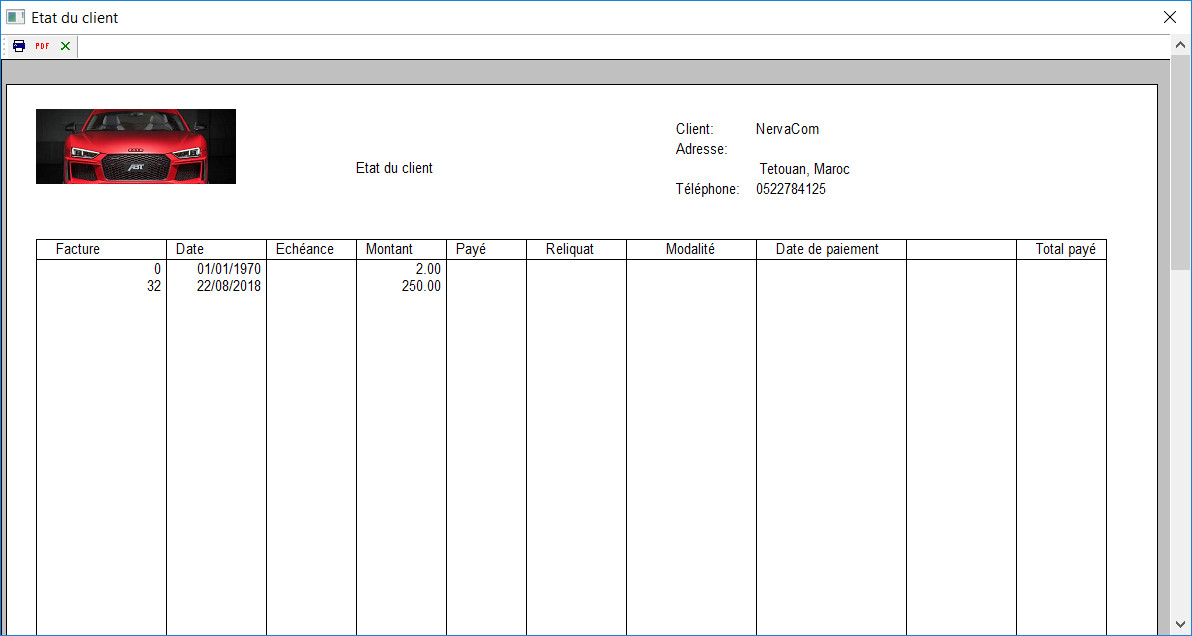
Export the List of Suppliers.
Commercial Management / Suppliers / Export
To export the list of Suppliers, click the [Export] button in the right sidebar.
After choosing the location, you can export in two formats: PDF or CSV Excel.